Add new Picasa Account |
|
| Tap the [+] button in the upper right corner to open the Add Account view. If no accounts are added, yet, you can even simply tap anywhere on the screen to bring up this view. |
|
| Enter your Picasa login name. If you want to save your password permanently, switch on the Save Password switch. |
|
| Enter your password and tap the [Save] button. Your password is saved securely in the iPhone keychain. |
|
Delete Picasa Account |
|
| Tap the [Edit] button or swipe over an account horizontally to delete it. |
|
Edit Picasa Account |
|
 |
Tap the disclosure button to the right of an account to open the Edit Account view. |
Use Picasa Account for Upload |
|
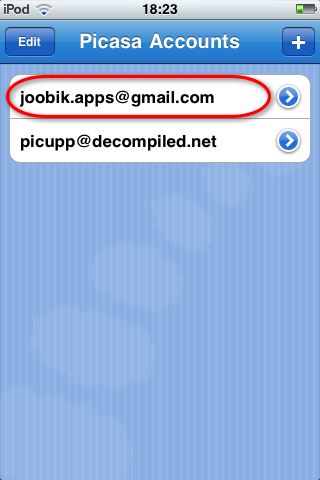 |
Tap somewhere on the account name to select it for upload and open the Upload Queue view. |
Add Photos to Upload Queue |
|
| Tap the [+] button in upper right corner to bring up the image selector. If there are no images in the upload queue, yet, you can even simply tap somewhere on the screen to bring up the photo picker. |
|
| Choose the photo/image you want to upload from the photo picker. |
|
| Once you selected a photo from the photo picker, you can enter a photo caption and then tap the [Add to upload Queue] button. |
|
| When you're finished adding all desired photos to the upload queue, tap the [Done] button in the upper right corner of the photo picker. You can add a maximum of 20 photos to the upload queue. |
|
Remove a Photo from Upload Queue |
|
| Swipe over a photo horizontally to reveal the [Delete] button. |
|
Select Picasa Album to upload to |
|
| Tap the [Select Album] button to bring up the Picasa Albums Selector. This is the time when the app connects to Picasa and tries to log you in. All previous steps you could even execute without an internet connection. |
|
| If you did not save your account password, PicUpp will ask you to enter it here. |
|
| On the Picasa Album Selector, use the picker wheel to select the album you want to upload your photos to. If you'd like to use a new album instead, enter the new album name in the textfield at the bottom. The new album will be created as a private album. To confirm album selection or creation, tap the [Select Album] button. |
|
Upload your photos |
|
| Once you added photos, and selected the Picasa album, the [Launch Uppload!] button appears. Tap it to start uploading the photos. |
|
| The photo currently uploading is displayed on the upload screen. If you want to cancel the upload, tap the [Cancel Uppload] button. | |
Blog of the Developer of Joobik Player - iTunes Video Playlists on iPhone and iPad. Blogs about iOS, Software Development, Contract and DAPP programming on the Ethereum Blockchain
Saturday, September 18, 2010
PicUpp User Manual
Subscribe to:
Post Comments (Atom)


Hi there,
ReplyDeleteThank you for making this app. I have been using it to play music videos on my ipad so far and didn't need it for my iphone until I upgraded to iOS 7. Unfortunately, now the iPhone too has lost the functionality of music videos. Would it be possible for you to make Joobik work on the iPhone too?
Kind regards,
Sam
Joobik Player 4 is now available for iPhone as well! Just download it from the iTunes AppStore to your phone without extra charge!
ReplyDelete